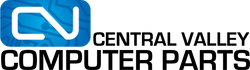Upgrading can be a pain, and can be very expensive. You should always consult a computer technician before making any purchases, but here are the top 5 cheapest upgrades you can do to most PCs!
1. Upgrading to SSD from HDD
Solid State Drive (SSD) prices are getting so much cheaper (especially compared to M.2 drives) that it’s almost become a standard inside most retail computers. Benchmarks place average SSD speeds at anywhere from 4x to 15x for faster boot times than using mechanical drives. The cheap cost of the drive though does come with one caveat, and that's storage space. SSD drives at 120gb or lower usually run at around $60, sometimes a little more depending on the variants that you buy -- There are “performance” models out in the market. Most of the time, you can use your old drive as a secondary storage, so you’d really be leaving the performance gain for the operating system, and maybe a few key programs that you store into it.
2. Adding an M.2 Intel Optane Drive
This one may be a bit for the technical. Intel Optane drives are a fairly recent technology that costs anywhere from $40-80 depending on size. It plugs directly into a computers M.2 slot, which isn’t very common in very old computers, but is with modern ones. Like an SSD, adding this may increase your computer's speed by learning which processes / programs you use very often, and storing them in a super fast “lane”.
It’s like…..
if you were driving on the freeway in a supercar, but you were limited to a speed limit of 60 mph. Sure, you can go faster, but you certainly don't want to break the law! Adding an Intel Optane drive is like increasing the speed limit to about 240! It does a lot more than that, but we wrote a whole article on this topic. You should reference that if you’d like to learn more.
3. Adding A Secondary Storage Hard Drive
Files are getting bigger, especially with new devices out in the horizon that give average consumers the ability to create large files. For example, the iPhone X can shoot 4k UHD video fairly easily, but those with limited storage will find that even their iCloud accounts will struggle with storing those videos without having to pay Apple for more. Why pay monthly for extra storage when you can store your files in your own, local computer? This may be limited to desktops, as not all laptops have a secondary storage expansion. Although you can technically just upgrade the main hard drive on them but we’re making this list with cost in mind.
A 2TB hard drive would normally run you around $60, and does not require that much configuration to get working.
4. Adding a stick of RAM (assuming you’re still using DDR3)
Let’s not beat around the bush for this one. Random Access Memory (RAM) sticks are expensive. Especially if you purchased your computer in the last year or so. DDR4 can run you around $50-$60 per 4GB.
BUT
if you’re still using last generations RAM, DDR3, its about $25-$30 for a 4GB stick! More RAM allows your computer to handle multiple programs at a time. There are some limitations to this though, because RAM comes in different flavors. Some RAM sticks are faster than others, so if the RAM you’re using is only 1333mhz (megahertz, the bigger the better), replacing it with a 1600mhz would be considered an upgrade. BUT if you use a 1600mhz stick of RAM with a 1333mhz stick (together), you’d be purposely throttling your faster stick to 1333mhz. Your computer does this for consistency, so both sticks of RAM can work in tandem rather than at different speeds.
5. Adding a budget friendly Graphics Card
Especially if your current PC is not running any graphics card at all, putting in a budget friendly card like the GT710, GT750, or even the GT1030 would greatly off load any graphical work that your CPU needs to do. In fact, it really doesn’t require much. If you’re computer didn’t have a graphics card to begin with, putting one in will always be better than not having one at all.
You see…
A dedicated board to handle all of the graphic work means more processing power for other things. It’s like having another chef at a restaurant -- but this chef only works on appetizers.