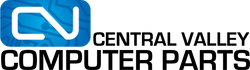What is RAM? How does RAM work? And why is it so important that we have this in our computers? Often times when I’m trying to explain how RAM works, I’ve found that it’s called something different by different people. Personally, I use the word “RAM”, while I’ve also heard another popular form as “Memory”, or “Memory Sticks”. While I see where the word “Memory” comes from (granted RAM stands for “Random Access Memory”), it’s also a subject that isn’t well understood. Understanding RAM comes from thourough studying into some very complicated technology. What is RAM exactly? Let's take a look at how RAM works in computer.
Random Access Memory
RAM is essentially a super fast, high speed storage that your computer and its applications utilize to store and access temporary data. It can be thought of like a computer's short term memory. It works by storing common data that programs are in constant use of, rather than storing the data on a much slower medium like a Solid State Hard Drive (or SSD). RAM doesn’t automatically have data saved on each chip though. It has what's called volatile memory, or memory that erases when power is no longer flowing through it. But, programs like Google Chrome, Adobe Photoshop, and even Windows utilize RAM by inputting its core files upon start up.
In much simpler terms, it’s a super fast truck that can be loaded with data. It also has super fast workers inside of the truck, so when something needs data that they put into it, it can be ready for it on call.
Different Types of RAM
As time went on, we’ve grown to understand ways to compute faster. Over the years, RAM speeds and capacity have increased so much that the only way we were able to accommodate for these speeds was to build different motherboards. Essentially, our way of computing has certainly changed, but almost every user wouldn’t have notice anything different.
At the time of this article, the most modern kind of of RAM is DDR4, which proceeded DDR3. DDR3 proceeded DDR2, DDR2 to DDR, and DDR to SDRAM -- each iteration being faster and more capable of a higher capacity of random access storage.
Speed (in Megahertz)
Speed sort of works in tandem with type. As older types of RAM are only made to go up to a certain speed. Although to pull data from RAM is miles faster than to pull data from a hard drive, each type of RAM still has certain “speed limits”, which is measured in megahertz (Mhz). This speed allows data to move in and out even faster. Some motherboards even have technical limitations to what kind of RAM speed it can handle. This can be for a number of reasons like to prevent overheating, or simply put the motherboards firmware doesn’t support it.
But, Let’s take for example why knowing this is important. If you purchase an 1833mhz stick of RAM for your computer but motherboard specifications says it can only accept 1333mhz RAM or lower, it will throttle to 1333mhz. Essentially, it is slowing down the stick to match the motherboard’s imposed speed limit. This can also happen with mixing high speed RAM with low speed RAM. Your system needs uniformity, so it will throttle your faster stick to meet this need.
Another thing to note is that there generally isn’t fast RAM with an old DDR type. Most 3000mhz RAM is only available in DDR4, and there really isn't 1333mhz DDR4 RAM either.
Here is a chart to show you what common speeds are found on what type.
| DDR3 Common Speeds | |
1066mhz | |
| 1300 mhz | |
| 1600 mhz | |
| 1866 mhz |
| DDR4 Common Speeds | |
| 2133mhz | |
| 2400 mhz | |
| 2666mhz | |
| 3200mhz |
There are some DDR3 sticks that go into DDR4 speeds as well as DDR4 sticks that go into DDR3 speeds, but most of the time the cost doesn’t merit the gain.
SO-DIMM RAM
Form Factor
There’s also different form factors available, respectively called DIMM and SO-DIMM. The form factor DIMM is usually used for Desktops where SO-DIMM is usually used for laptops. It's worth mentioning that there’s a type of RAM specifically built for servers, but if you were going to do that, you’re likely to already know most of the the information in this article.
If you’re using DIMM or SO-DIMM memory, DDR type rules still apply. So, there is just as many DDR4, SO-DIMM RAM sticks, than there are DDR4 DIMM RAM sticks. Also, you can’t fit a SO-DIMM stick in a slot that is expecting a DIMM stick. It’s just not physically possible.
Capacity
Nowadays RAM usually comes in either 1GB, 2GB, 4GB, 8GB, or 16GB sticks. Computers with less RAM can’t do many things at once. For example, if only have 4GB of RAM you only have enough “short term memory” to do maybe one or two programs at a time. You won’t be able to use Netflix and Photoshop at the same time, without significant slow down.
But, If don’t plan on doing anything extreme like watching movies and photo editing on that computer, 4GB of RAM is plenty for web browsing and listening to music! In general, more capacity is better for the system.
How to choose the right RAM for you.
Yes, I know some of this information can get a little confusing, but let's break it down.
The first step would be to assess if you need DIMM or SO-DIMM. Are you upgrading a Laptop or a Desktop?
Then ask yourself what type of RAM does my computer accept? You can generally look at the manufacturer's product page for retail computers ( for example, the DELL XPS 8300 uses DDR3 RAM).
If you are building, you can find what kind of RAM to put in in the motherboard’s manual.
Now check the current capacity and speed of the RAM installed. Some XPS 8300 computers come with only 4GB of 1333mhz RAM and look at your options from here.
You can mix different brand RAM sticks, and even different speeds -- but remember that the system will throttle you to its slowest stick, or to the motherboard’s maximum. So, potential cost effective upgrades could be..
- Put more DD3 4gb 1333mhz RAM inside the machine
Or
- Replace the 1333mhz RAM with 8GB of 1600mhz RAM
It’s as simple as that!
Afterthought
RAM is great to have in abundance, but DDR4 prices can get a little expensive…
So at this time DDR3 can look a little more attractive when building or upgrading. RAM can be very helpful to those who do a lot of work on their computer, and even to gamers! But regardless of what you use your computer for, most of the time adding another stick would help smooth out your overall computer experience.